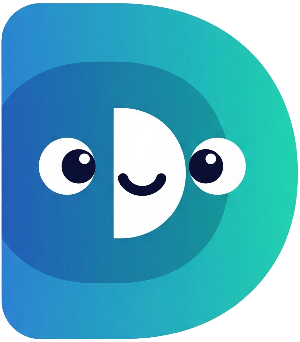Welcome to Part 4! In the previous recipe, we built the core functionality for feeding and playing with our digital pet. Now, let's add a crucial element of realism: the passage of time. This will dynamically change our pet's hunger and happiness levels, making the game more engaging. To accomplish this, we'll introduce asynchronous programming in Dart using
async,
await, and
Future.
Understanding Asynchronous Programming
Asynchronous programming allows your program to perform multiple tasks concurrently without blocking the main execution thread. This is especially important when dealing with time-consuming operations, like waiting for a certain amount of time to pass (as in our case). In Dart, we achieve this using
async,
await, and
Future.
-
Future: AFuturerepresents a value that might not be available immediately. It will eventually resolve to a value (or an error). -
async: Theasynckeyword marks a function as asynchronous, allowing the use ofawait. -
await: Theawaitkeyword pauses execution within anasyncfunction until aFuturecompletes.
Step 1: Introducing the timePasses() Function
Let's create a new function,
timePasses(), in our
DigitalPet
class. This function will simulate the passage of time, increasing hunger and decreasing happiness. We'll use
Future.delayed()
to introduce a pause before updating the values.
Future<void> timePasses() async {
print('Time passes...');
await Future.delayed(Duration(seconds: 1));
hunger++;
happiness--;
}
Future.delayed()
creates a
Future
that completes after the specified
Duration. The
await
keyword pauses the execution of
timePasses()
until this
Future
completes (after one second).
Step 2: Adding Clamping to Prevent Overflow
We need to ensure that our
hunger
and
happiness
values remain within the range of 0 to 10. We can do this using the
.clamp()
method. This method takes a minimum and maximum value as arguments.
hunger = hunger.clamp(0, 10);
happiness = happiness.clamp(0, 10);
Step 3: Refining if/else for Feedback
Now, let's add more sophisticated feedback using
if/else
statements to check the hunger and happiness levels after time passes.
if (hunger >= 10) {
print("${name} is very hungry!");
}
if (happiness <= 0) {
print("${name} is very sad!");
}
Step 4: Integrating timePasses() into main
Finally, let's integrate the
timePasses()
function into our
main
function. We'll call it periodically to simulate time.
// ... existing code ...
// Add this line to call timePasses after other actions
await myPet.timePasses();
// ... existing code ...
Now, each time you feed or play with your pet, the
timePasses()
function will be called. You will see the effects of time on hunger and happiness.
That's it for Part 4! We've successfully implemented asynchronous programming to make our simulation more dynamic. We’ve also refined our use of
if/else
statements for better control flow and added clamping to prevent out-of-bounds values. In Part 5, we'll add more advanced controls using
switch
statements and
while
loops, further improving your interaction with the game. We will also introduce encapsulation.